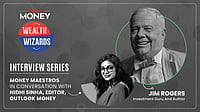The Reserve Bank of India (RBI) has recently updated its Mobile Aided Note Identifier (MANI) app that helps the visually impaired people to identify banknotes to include 11 more Indian languages.
RBI had rolled out the MANI App on January 1, 2020, to help the visually impaired persons identify currency denominations through audio notifications, initially it was in Hindi or English languages. But it has now added 11 more Indian languages. The app can work offline as it doesn’t require an active internet connection.
In a press release on September 21, the RBI said that the app now supports Assamese, Bengali, Gujarati, Kannada, Malayalam, Marathi, Odia, Punjabi, Tamil, Telugu, and Urdu languages besides English and Hindi. The MANI app can be downloaded from the Android and iOS app stores.
What Is MANI App?
MANI App is a mobile application for the visually impaired people to identify banknotes. The App supports Android and iOS devices.
Upon clicking a picture of a banknote with the help of the app’s camera plug-in, the app will automatically generate an audio or a non-sonic notification, like a vibration, to alert the user about the note’s denomination.
Then, the MANI App processes the captured image, either the front or the reverse side of the note, to help identify its denomination.
The app can work in varied conditions like day and night, or half folded, clicked at different angles, lightning, etc. However, the app cannot determine for you whether the note is real or counterfeit.
However, Indian paper currencies have several inbuilt features that can help the visually impaired people identify note denominations.
RBI said the Indian banknotes contain several cues, like intaglio printing, tactile mark, variable note size, large numerals, varied colour, and monochromatic hues and patterns, to help the colour blind, partially sighted and blind people to identify a banknote.
However, the user must learn how to interpret the cues to differentiate a real and a fake note. Therefore, if you are visually impaired, you have to seek help to find out a real or a fake note.
Amandeep Singh Uberoi, CIO and founder of Grow, a financial services firm, said, that the MANI app solved up a lot problems faced by visially impaired persons and this new update (11 regional languages) improved its functionality and made it even more efficient.
RBI said the app works in sync with the underlying device or its operating system’s configurations that support voice-enabled controls to help users navigate the app. For example, the app uses Android’s talkback feature or iOS’s voiceover aspect for the task.
Every Android device has Talkback feature since 2009, and since 2017, it has became a part of Android’s accessibility suite.
How To Enable Talkback Feature On Android?
Talkback is an important feature enabled on phones that helps the visually impaired access the MANI App. On its android support blog, Google has listed three ways to enable the Talkback feature:
Volume Key: Find the volume keys of your phone (+-) and press them at the same time for three seconds. It will trigger a response on your screen whether you want to enable it or not. To enable Talkback, you have to press the volume up and down keys simultaneously for another three seconds, and it's done.
Phone Settings: It will require some help but it is a onetime process. All you have to do is to open the phone's settings and access the ‘Accessibility’ tab and turn on Talkback.
Google Assistant: You can summon Google Assistant by saying “Hey Google” or by pressing the dedicated Google Assistant button (if your phone has one) and then order it to turn Talkback on.
If you are visually impaired, and want to use Google Assistant to enable the voiceover functionality then you have to seek help of someone and setup the Google Assistant voice match functionality first either at the time of setting up your Android phone or later in the settings. Without setting up your voice in Google Assistant you can't start using it.
How To Enable Voiceover Feature On iOS?
Apple has two ways of enabling voiceover functionality on its iOS support page:
Siri Voice Assistant: You can summon Siri by voice command—‘Hey Siri’ or by pressing the side button (the single button on the right side of your iPhone). If you have an older iPhone version with a physical home button, then press the button for a few seconds. After Siri is summoned, tell it to turn on the voiceover functionality. The iPhone 8 series released in 2017 were the last iPhones to have a physical home button.
If you are a visually impaired person, and want to use Siri to enable the voiceover functionality, then may can seek someone’s help and setup the Siri’s voice match functionality first either at the time of setting up the iPhone or later in the settings. It is only after Siri is trained to hear a specific voice, you can start using it.
Control Centre: Go to your iOS settings then tap the control centre toggle and then tap the insert button right next to accessibility features. This will create a shortcut of voiceover in your control centre so that you can easily access it.
If you have an iPhone X or higher version you can directly open the control centre by swiping down from the top right corner. If you have an iPhone 8 or lower series, then swipe up from the bottom to open the control centre.